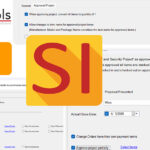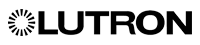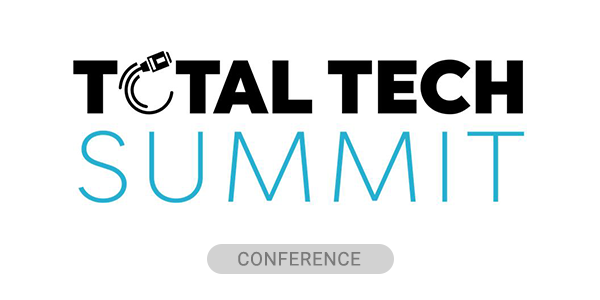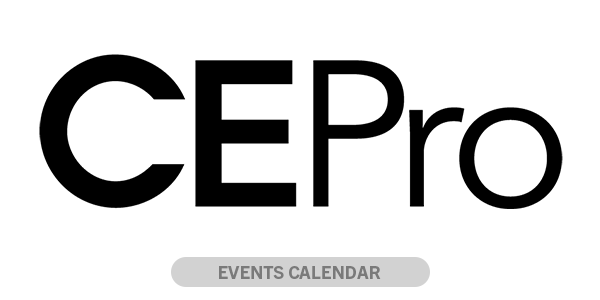After eagerly watching Google Fiber’s slow and painful construction project progress through my neighborhood it finally arrived, and boy, was I ready to test that blazing fast Gigabit Internet service!
I rolled up my sleeves and got to work hooking everything up. Sadly, months later, things are still not living up to the hype.
We all know the challenges of the home network. Working with existing wiring, meeting wireless coverage demands, wireless roaming, crowded wireless spectrums, supporting larger number of connected devices and constantly streaming content make it increasingly difficult to deliver a reliable and high-performing system.
This isn’t getting easier with ultra-high speed internet services which are expected to quickly go nationwide. Austin happened to be one of the first cities in the country to get Google Fiber and my neighborhood was one of the first to go live. I wanted to share some of my bleeding edge experiences so that they may help you avoid some painful and costly challenges in the future.
The hype and frustration all began with the physical fiber install. The Google contractors spent months tearing up our neighborhood and yard with crews, trenches, and heavy equipment. Between cabling underground through solid rock, hitting water mains, contractor labor shortages and city permits, let’s just say things took much longer than expected for the fiber to be “lit.”
Lesson learned: Have patience and set proper expectations when discussing these services and timelines with your customers.
FiberBox Install
When it finally came time for installation, the Google crew had to determine where to run the fiber and install their “FiberBox” in my home.
Built in 2001, my 2,000-square-foot house has some limited structured wiring in one of the closets, which seemed like the logical place to run the fiber and install the FiberBox and “NetworkBox.” Onward! Unfortunately, there were some issues getting the fiber lit up at my home which required another crew coming onsite to do a new run from the curb to my house, taking a few more hours to get things installed. It was clear to me this was more work than they’d initially anticipated and they were in a hurry to move on to the next job.
Takeaway: Allow additional time for the install crew to get the job done and be sure to test everything out before they are gone.
When You Don't Subscribe to TV
Once the service was live I began to do some testing and quickly determined that the Wi-Fi signal from the NetworkBox wasn’t the strongest.
A little research confirmed this and I learned that with Google Fiber TV services, Google utilizes MoCa (multimedia over coax) to extend Wi-Fi through Google’s TV set-top boxes. But since I don’t subscribe to the TV service, there were no set-top boxes acting as access points, which left me looking for other ways to expand my wireless coverage.
This is where I started to hit real challenges. I also quickly learned that the limited structured wiring installed in my house was Cat 5, and 90% of it was unusable due to bad installation practices such as no slack or beanies on twisted pair. Since it was a single fiber run to the closet I couldn’t easily move the fiber drop to a different location. I tried everything I could to salvage existing wiring but was left with mostly unusable runs. Even if I could find good Cat 5 in the wall, it wasn’t rated above 100 Mbps so I wasn’t sure what performance I’d get.
Critical lesson here: pick your distribution point carefully and pay close attention to existing wiring.
Google OnHub Router
My home network set-up at the time was pretty basic, almost embarrassing for a network-savvy tech-centric, IoT-oriented guy.
At the time, Google required that you use their router so I had the Google Fiber Network Box, which has 802.11ac Wi-Fi router in the main closet. From there I had a good Cat 5 that was a short run to the attic, where I was able to place another AP. The wire run was so short that I was able to push 1 Gbps reliably over the Cat 5 – score!
The AP I tried was a Google OnHub router (the original TP-Link version) set to bridge mode. Google says the product takes a “new approach to wireless” and “delivers stronger Wi-Fi connections and faster speed for every device,” so it must be good, right?
The unit promises to connect to more than 100 devices simultaneously and cover up to 2,500 square feet, but I still had gaping coverage issues with Wi-Fi — nothing on the patio or in the rear of the house, and devices on the fringes seemed to drop offline quite a bit.
OnHub operates over both 2.4 GHz and 5 GHz, switching to the fastest band at any given time. But the 2.4 GHz spectrum is crowded and 5 GHz only goes a short distance, so it was tough to solve coverage issues.
Even if the Wi-Fi coverage is improved, I still have another challenge with a number of “legacy devices” like an original Google Chromecast that can’t take advantage of the 5 Ghz space.
Lesson learned: understand what the limitations of the current technology are, set proper expectations and have an upgrade plan.
Establishing Benchmarks for More Reviews
Being in an urban location I have a lot of wireless competition from my neighbors in close proximity. As such, the biggest wireless challenges seem to come from 2.4 Ghz interference and limited coverage in certain parts of the house.
Since both APs were placed centrally, when I went to remoter places like my office, front porch, or garage I started to get significant performance degradation. This may not seem like a big deal but it actually is, I have IP cameras, a Ring Doorbell, Chamberlain MyQ garage door opener, and Wemo light switches. My office was also an obvious issue, and since I often do Skype or Google Hangout calls from the patio, this was also problematic.
With all of the wireless systems out there, I was eager to see if any of them could help alleviate my issues. To get a true benchmark I did some initial testing. My results made it clear that my Wi-Fi was subpar – meaning that 1 Gbps symmetrical fiber connection was next to useless unless improvements were made.
NEXT: Google Home, Assistant, Nest and Cast Present One Unified Smart Home Ecosystem
I measured my initial performance using a variety of tools, including a simple ping test for packet loss and latency, iperf for throughput, and finally a speed test using both fast.com and speedtest.net.
My baseline wired test with an Ihiji Invision network appliance showed about 900 Mbps for both upload and download, so I knew I had a solid starting point.
Ihiji Invision had been reporting a lot of online/offline events and packet loss/latency issues on many of the devices on the edges of my house, so I knew I was on the right path.
Generally speaking, when I ran my manual tests I found that where I had close proximity to access points I’d get very low latency and no packet loss (not surprisingly). The resulting speed tests were 150 Mbps – 400 Mbps.
Insight gained: It is also worth noting that speedtest.net almost always had higher throughputs than fast.com, so be sure to test with more than one service and/or server.
On the Fringe
When running the performance benchmarks on the fringe locations of my home it was easy to determine why the connections in those parts of the home were always so frustratingly problematic.
My office was clearly on the edge of my Wi-Fi coverage, reporting 1,000ms latency with 20% packet loss. When I was able to get speedtest.net to run it was only getting 5 Mbps (when it would actually run).
The front patio was even worse, with 0.79 Mbps download speeds, 14% packet loss, and 400+ms latency that was killing any throughput. This explains why my doorbell video was always a little slow to load.
Google recently announced a complete wireless mesh solution called Google Wifi that is modeled after eero, Luma and others, supporting multiple APs that supposedly work together to create a stronger whole-house network.
The devices can be used standalone (no third-party router required) or in conjunction with an OnHub router. Perhaps one of these APs ($129 for one; $299 for three) would solve some of my coverage issues. We can find out in December when the product is supposed to ship.
Key information: WiFi coverage demands are higher than ever with new connected devices around the outside of the home.
Not Exactly Pro-Worthy
The OnHub has some home automation features (via IFTTT) but I was only interested in Wi-Fi reliability. There are also some interesting features such as bandwidth consumption broken down to the device level. For instance, you could see how many gigabits of data the family room Roku used over the past 30 days, or you can view or all of the currently online devices.
But Google OnHub is a consumer router, make no mistake about it. There are a lot of power-user features and functionality that aren't there. For example, this and similar routers lack DynDNS and VPN capabilities, which are critical for remote support. Most of these devices force you to do all configuration via the mobile phone that is associated to with the customer's account, making it tough for a professional to manage.
Next Up
Fascinated by the experience and resulting data, my goal now is to test some “prosumer” and commercial grade equipment to see how I can maximize my coverage and throughputs. Once I can get my Wi-Fi optimized I’ll start replacing some of the legacy devices and see if I can get the most of that gigabit fiber connection.
It’s an increasingly connected world full of new technology and new challenges. As the trusted technology partner to your customers, staying on top of these networking trends will ensure success in the future. Hopefully my experience helps give you a leg-up. I’m already working on the next article that takes a deeper dive and begins to lay out the challenges in infrastructure, design and equipment when it comes to home networks. It’s a journey, for sure.
Stay tuned!